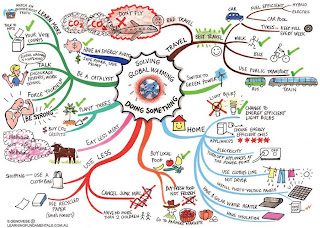One of the worst privacy invaders the world has ever seen is the Internet. When you surf, Web sites can find out where you've been and can gather other information about you. Trojan horses and spyware can snoop on you. Key loggers can capture your keystrokes as you type. Eavesdroppers can steal your passwords.
It doesn't have to be that way. The 15 downloads presented here can protect you. You'll find firewalls, password protectors, rootkit killers, trace cleaners, anonymity securers, and more. So check them out, and help yourself to a safer online experience. (Note that the 15 downloads we look at here don't include any antivirus and antispyware programs. We figured that we've covered those packages well enough elsewhere. So instead, we focus on tools you might not have heard about.)
A firewall is one of the most basic pieces of software you can get for protecting your privacy. Any decent firewall shields you from inbound snoopers, and the better ones also prevent sneaky software from sitting invisibly on your PC and making outbound connections to tell others about your activities.
A great bet for a truly flameproof firewall is the free Comodo Firewall. It offers great protection against both inbound and outbound threats, along with some very nice extras. Its Defense+ feature, for example, locks down particularly vulnerable files and folders so that nothing can alter them.
If you use this firewall, you will have to spend a bit of time training it. Whenever an application tries to access the Internet from your PC, you'll get a pop-up that asks you whether you want to allow the application to proceed. If you'd like to cut down on the training time and the number of interruptions, use the program's Clean PC mode. In this mode, Comodo scans your PC for applications and registers them as safe. Afterward, you won't see as many alerts.
Among Comodo's other nice extras is an install mode that shuts off the firewall for 15 minutes, so you can install a new application without getting inundated with alerts.
The Windows Vista firewall has one big problem, though: The outbound firewall is almost impossible to configure. The free Vista Firewall Control utility gives you the control that Vista should have. With it, whenever a program attempts to make an outbound connection, an alert appears, identifying the application's path and file name, the publisher's name, and the application's name. Based on what you see, you can then choose to enable or disable the connection permanently or one time only.
Password theft is one of the greatest privacy dangers that an Internet user faces online. With the following downloads, you'll be able to keep your passwords private and yet still keep track of them.
KeePass Password Safe offers a simple way to keep track of all your passwords while keeping them safe. It lets you store all of your passwords in a lightweight, simple-to-use database, and it encrypts the database so that only you have access to it. You can lock it with a master password or with a file key.
The program stores all of your passwords in groups, so you can quickly find the one you want. And the program lets you easily drag and drop your passwords, copy them to the clipboard, and paste them into a Web page or an application using a hot-key. You can also search for passwords, and print and export them in various formats, including CSV, HTML, TXT, and XML files. You can import them, too.
The application can generate hard-to-crack passwords for you, as well--a nice extra for people who want to make their passwords extra secure.
This add-in to Internet Explorer and Firefox promises a simple way to keep you safe. As you type your password, KeyScrambler Personal scrambles it so that the information sent out over the Internet doesn't match what you type. That way, a lurking crook won't be able to steal your private information.
A small icon sits at the bottom of your screen, telling you that KeyScramber Personal is going about its work. As you type, you'll also see the scrambled text that the program is sending.
Cleaning Your Traces
As you surf, your web browser leaves traces of your travels on your PC. Web sites can look into some of those traces. And if other people use your PC, they can easily look at those traces as well. Luckily, there are tools that can get rid of the tracks you leave behind.
Another privacy problem relates to Microsoft Office documents containing private information (unbeknownst to the sender) that get sent out via e-mail. A download helps here, too, removing information that you don't want made public from the Office documents where it appears.
Free Internet Window Washer
 Worried that Web sites may snoop on your Internet activities, or that someone else who uses your PC can see where you've been and what you've done? If so, you need an Internet washer--a tool that will delete your Internet Explorer browsing history, recently typed URLs, browsing history, and so on.
Worried that Web sites may snoop on your Internet activities, or that someone else who uses your PC can see where you've been and what you've done? If so, you need an Internet washer--a tool that will delete your Internet Explorer browsing history, recently typed URLs, browsing history, and so on.
That's what Free Internet Window Washer does--for free. Click Wash Settings, then click Browsers, and then select what you want the program to clean. Back on the main screen, click Wash Now and the program will remove everything you've asked it to. If you prefer, click Test Now to see a preview of what the program will do.
Besides cleaning Internet Explorer, Free Internet Window Washer also cleans traces from instant messengers, including AIM, ICQ, MSN Messenger, Skype, and Yahoo Messenger. It also cleans traces from a wide array of other programs, including Microsoft Office and Adobe Acrobat.
Free Internet Window Washer | Price: Free
CCleaner
Here's another great tool--and a longtime favorite of ours--for cleaning up all traces of your Internet activities. CCleaner cleans Internet Explorer and Firefox, of course, but also Adobe Acrobat, Adobe Flash Player, Google Toolbar, and Windows Media Player. It even picks up after major applications such as Microsoft Office, and it includes a Registry cleaner and an uninstaller.
Download CCleaner | Price: Free
SendShield
 A lesser-known privacy problem may be among the most dangerous: hidden information in Microsoft Office documents that becomes exposed after the documents are made public.
A lesser-known privacy problem may be among the most dangerous: hidden information in Microsoft Office documents that becomes exposed after the documents are made public.
This problem has struck some of the best-know enterprises in the world. In 2006, for example, Google publicly posted a PowerPoint presentation that contained notes disclosing highly sensitive financial projections to the world. Even worse, in 2003, Alistair Campbell, top communications aide to then-Prime Minister Tony Blair of the UK, released a Word document whose hidden information revealed that the British government had used plagiarized documents to justify its involvement in the Iraq war.
Google and Blair found out the hard way that Office documents contain lots of private information that the sender might prefer that the world not see, such as hidden text, names of author documents, revision history, markup, hidden cells, and hidden spreadsheets. When such information hitchhikes along with the visible text of a document, people can find it without much effort.
What to do? Get SendShield, an excellent, well-designed freebie. Whenever you send a Microsoft Office document via Outlook, SendShield looks inside the document for private information--and shows you what it finds. You can then delete all of the information if you wish. The deletion affects only the copy of the document you send; the original file remains intact on your PC.
Download SendShied | Price: Free
Rootkit and Malware Killers
Even the best antivirus and antispyware tools can't keep you completely safe. Rootkits often escape detection, and once they lodge on your PC, they give an outsider the power to take control of your system and help themselves to whatever private information they want. These two rootkit and malware killers, though, tip the odds in your favor.
F-Secure Blacklight Rootkit Eliminator
 One dangerous type of malware that might infect your system is a rootkit. It hides deep in your system, using tricky techniques to shield itself from many antispyware, antimalware, and antivirus programs. With a rootkit in place, a malicious person can take complete control of your PC without your knowledge. Rootkits spread online in various ways, such as by riding along on another download.
One dangerous type of malware that might infect your system is a rootkit. It hides deep in your system, using tricky techniques to shield itself from many antispyware, antimalware, and antivirus programs. With a rootkit in place, a malicious person can take complete control of your PC without your knowledge. Rootkits spread online in various ways, such as by riding along on another download.
Some antivirus tools, such as Avast, claim to detect and kill rootkits. Many do not. But even if you use an antivirus tool that claims to detect them, you'd do well to download, install, and use F-Secure's Blacklight Rootkit Eliminator, too. This freebie is designed exclusively to detect and kill rootkits.
The program inspects your PC's folders, files, and hidden processes for signs that you've been infected with a rootkit. It then tells you whether your system is rootkit-free or may be infected, listing every sign of infection that it found. Double-click on each listed entry, and you'll see more information, such as a description of the item, the company that made it, and its file location. You can then use Blacklight Rootkit Eliminator to quash the threat, which the program accomplishes by renaming the file and giving it a .ren extension so that it can't do any further damage. Before taking that step, though, it's a good idea to search for the file name on Google and make sure that the file is a rootkit and not some legitimate file. If your PC continues to function well after you've renamed the file, you can eventually delete the renamed files.
If you aren't an experienced PC user, you might want to stay away from this program. Renaming and deleting files can wreak havoc on a PC; so if you don't feel comfortable renaming, restoring, and deleting files--and troubleshooting PCs--you may be courting danger with this utility.
Download F-Secure Blacklight Rootkit Eliminator | Price: Free
HijackThis
If spyware or a Trojan horse slips past your defenses despite your best efforts, your best bet is to download HijackThis. It can help detect problems that other malware detectors can't find, and then will advise you about what to do.
Unlike most other antimalware software, HijackThis doesn't automatically detect dangerous software. Instead, it looks deeply into your system's Registry and into other nooks and crannies that are likely to be infected, and then saves its results to a log file. You then post the log file to the HijackThis Web site for experts to examine; they take a look, let you know if your system is infected, and then tell you how to fix the problem. There are plenty of similar discussion areas where experts congregate on the Internet; to find them, run a Google search.
Download HijackThis | Price: Free
Browsing Privacy and Security
Looking for multipurpose tools for protecting your privacy and security? The following three can help you surf anonymously, avoid trouble at wireless hot spots, and receive alerts about certain sites that may host malware designed to invade your privacy.
Tor
 A surprising amount of information about you can be gathered as you surf the Web--including the operating system you use, the sites you've visited recently, your geographic location, and possibly your company (based on your IP address).
A surprising amount of information about you can be gathered as you surf the Web--including the operating system you use, the sites you've visited recently, your geographic location, and possibly your company (based on your IP address).
To keep these pieces of information private, try Tor, a free program that protects your anonymity as you surf. Tor takes all of your Internet communications, including instant messaging and other Internet applications, and sends them around a large network of "onion" routers that are Tor servers, making it impossible for sites or people to invade your privacy.
The Tor download includes other software that you need for maintaining your privacy--notably Privoxy, a proxy program. The programs work well together; and because the software self-configures, they are simple to use. Tor runs in your system tray. To become anonymous, right-click the icon and choose Start. From that point on, you'll be anonymous. To stop surfing anonymously, right-click again and choose Stop. You can even change your Tor identity for maximum cloaking.
Download Tor | Price: Free
Hotspot Shield
 Some of the most nefarious online dangers arise when you're away from your home or office: Wi-Fi hacking and snooping. In a hotspot at a public location, a bad guy can set up a sniffer to snoop on all the data sent by everyone nearby. The snoop can see all of the information you send and receive over the Internet, including your user names and passwords.
Some of the most nefarious online dangers arise when you're away from your home or office: Wi-Fi hacking and snooping. In a hotspot at a public location, a bad guy can set up a sniffer to snoop on all the data sent by everyone nearby. The snoop can see all of the information you send and receive over the Internet, including your user names and passwords.
Hotspot Shield sets up a virtual private network (VPN) for you and encrypts all of your data so that it can't be read. It works in much the same way as the VPNs that companies use for their remote employees.
Hotspot Shield is quite simple to install, set up, and use, with one caveat: During the installation process, you must make sure not to let the Dealio toolbar be installed. It's adware that has nothing to do with how the program works, so choosing not to install it won't have any adverse effects. When you first launch the program, your default browser will launch and display an ad. But you can close that window and continue to surf safely.
Download Hotspot Shield | Price: Free
McAfee Site Advisor for Firefox
One of the best ways to protect your privacy is to avoid getting infected by malware. These days, most people get infected by downloading infected software or by visiting a Web site that installs malware without their knowledge. So you'd like to know whether a site you visit is likely to infect you directly or to harbor malware.
With so many thousands of Web sites, though, how can you know which ones are safe and which ones aren't? MacAfee SiteAdvisor does a great job of letting you know. Perform a search in Google or Yahoo, and in each of the search results you'll see an icon that rates the safety of the site. A red X warns you that it's a dangerous sites; a green check means that it's safe; and a yellow exclamation mark means that it's questionable.
Hover your mouse directly over the icon, and a pop-up will appear, informing you of what might be dangerous about the site. It details whether the site has dangerous downloads, whether the site sends spam to you if you register on it, and whether the site includes links to other sites that are known to be dangerous. To get even more information, click More Info on the pop-up, and you'll receive a detailed list of the dangerous downloads, as well as what malware or adware infects the site.
Best of all, Site Advisor works when you browse sites, too. The software displays a small icon at the bottom of the screen as you surf. The icon warns you when you hit a dangerous site.
Download McAfee Site Advisor for Firefox | Price: Free
Firefox Add-Ons
One great thing about Firefox is the large number of add-ons available to improve your browsing experience. The options include plenty of privacy-related add-ons. These three are among the best.
NoScript
 The Web is built on interactivity, but those wonderful interactive features can be used to attack and damage your PC. JavaScript, plug-ins, Java, and other kinds of scripts and code on Web sites are hazardous. But here's the problem: If you turn them off completely, you lose some of the nicest things on the Web; and if you keep them, you expose yourself to danger.
The Web is built on interactivity, but those wonderful interactive features can be used to attack and damage your PC. JavaScript, plug-ins, Java, and other kinds of scripts and code on Web sites are hazardous. But here's the problem: If you turn them off completely, you lose some of the nicest things on the Web; and if you keep them, you expose yourself to danger.
For Firefox users there's a simple answer: a free extension called NoScript. NoScript lets you turn scripts, plug-ins, and other interactive elements on or off at will, leaving them turned on at some Web sites and turned off at others. It protects against dangerous cross-site scripting attacks, too.
The extension offers a remarkable amount of control, permitting you to customize which scripts and extensions to allow on a per-site basis. You can also block sites temporarily or permanently on each site.
Download NoScript | Price: Free
WOT
 This Firefox add-in works in much the same way as the McAfee Site Advisor. WOT rates sites according to their privacy, security, and trustworthiness, from Excellent reputation to Very Poor reputation, and it displays an icon next to the Address Bar indicating how it rates a particular site. As you search, you'll be able to see the icon as well, so that you can decide before visiting a site whether you want to go there.
This Firefox add-in works in much the same way as the McAfee Site Advisor. WOT rates sites according to their privacy, security, and trustworthiness, from Excellent reputation to Very Poor reputation, and it displays an icon next to the Address Bar indicating how it rates a particular site. As you search, you'll be able to see the icon as well, so that you can decide before visiting a site whether you want to go there.
Download WOT | Price: Free
Secure Login
 Little surprise that Secure Login provides a way to log you in to Web sites securely. It integrates with Firefox's password list--so when you visit a site, you can log in by clicking a button instead of having to type in your user name and password. Beyond that, Secure Login keeps your passwords safe in various ways. It stops any malicious JavaScript code from stealing your password, and it can block other password-stealing attacks, such as cross-site scripting (XSS) attacks.
Little surprise that Secure Login provides a way to log you in to Web sites securely. It integrates with Firefox's password list--so when you visit a site, you can log in by clicking a button instead of having to type in your user name and password. Beyond that, Secure Login keeps your passwords safe in various ways. It stops any malicious JavaScript code from stealing your password, and it can block other password-stealing attacks, such as cross-site scripting (XSS) attacks.
Download Secure Login | Price: Free
With external 300GB hard drives readily available for as little as $100, there's no reason not to keep one plugged into your PC. Pair it with a drive-cloning utility like Casper 4.0, which can perform scheduled, incremental backups with or without compression. A full-system backup to an attached drive is your best line of defense against data loss: In the event of total failure, it's a simple matter to restore every bit and byte to a replacement drive.
For this step, look to an online backup service like iDrive or MozyHome. Both offer 2GB of free storage and the option to upgrade to unlimited storage for $5 a month. Mozy relies on client software to help you select both common file types to back up and important user data files for programs like Outlook and Quicken, while iDrive uses an Explorer-style interface for selecting specific files and folders to preserve. The real advantage to both services is that they work automatically and in the background, uploading new and changed files while you work (or at scheduled times). That kind of set-it-and-forget-it backup is well worth a few bucks every month.
These days it's not uncommon to own two or more PCs, and if you have family members under the same roof, they probably have their own machines as well. Why not create a "backup network" that leverages everyone's hard drives? All you need is SyncToy 2.0, one of Microsoft's free PowerToy utilities. With it, you can create "folder pairs" between PCs, copying files between them with a single click. This is a great way to sync, say, disparate photo libraries between your PC and your spouse's, and to create a backup of both in the process.
If you're a Google Docs user, you know that this Web-based office suite can import documents from Microsoft Word, Excel, and PowerPoint. But wouldn't it be great if you could actually synchronize those kinds of documents between your PC and the suite? You can with DocSyncer, a free tool that's currently in beta. Though intended to make your files accessible anywhere you go, it also creates a perfect backup of your Office documents within Google Docs (and, for that matter, a backup of your Google Docs documents on your PC). Currently the beta is limited to syncing files contained in your My Documents folder, so you may have to do a little shuffling if your files reside elsewhere.
If you're like most users, you've accumulated years' worth of bookmarks in your browser--a collection you definitely don't want to lose. Fortunately, it's a snap to copy those bookmarks to the Web for easy retrieval if the need ever arises. Firefox users should install the free Foxmarks plug-in, while Internet Explorer users can accomplish the same thing with BookmarkSync. Incidentally, both tools can also keep your bookmarks in sync across multiple PCs, and both let you access them from any browser.
Are you an e-mail packrat? If so, you'd probably be loathe to lose your archives. Start with one of two free backup utilities designed expressly for e-mail: Amic Email Backup, which copies everything--including your address book, account settings, and message rules--to a single compressed file; or Mailstore Home, which duplicates all your mail into a searchable archive and optionally backs it up to CDs or DVDs.
Likewise, if you own an iPod, a Zune, or other media player, you can use it to restore a lost or damaged music library. iPod users should check out iPod Folder, which copies music directly from the player to any folder on your Windows and Mac system. You can even store the program on your iPod so it's available on the spot. Zune owners need to tweak the Windows Registry to make the device appear as a removable hard drive, after which it's a simple matter to drag all your songs from device to desktop. You can do the same thing with any MP3 player that your PC recognizes as a hard drive.